Windos11からはタスクバーの既定が「中央揃え」に変更されています。
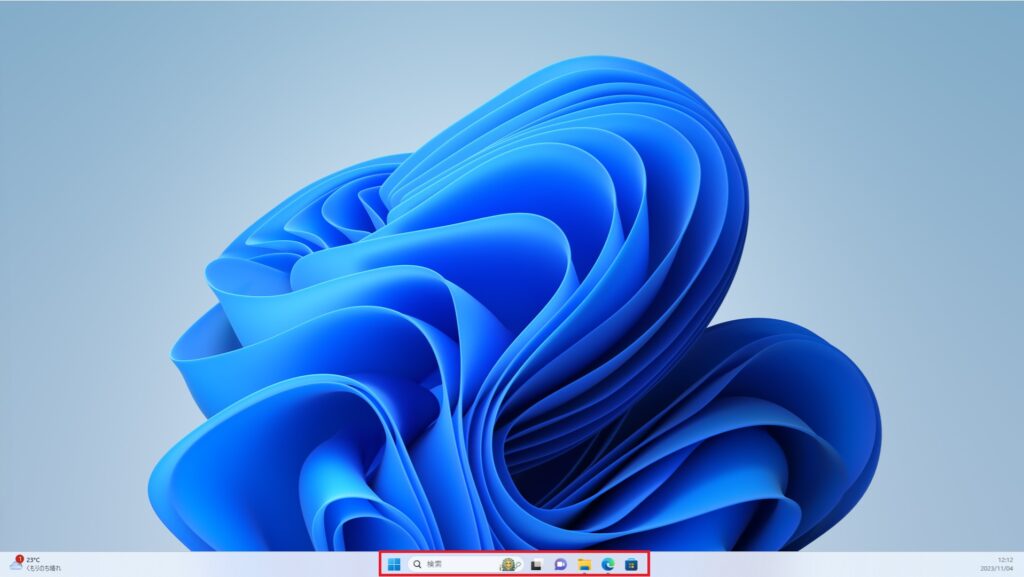
これを従来の左揃えに戻す方法を紹介します。
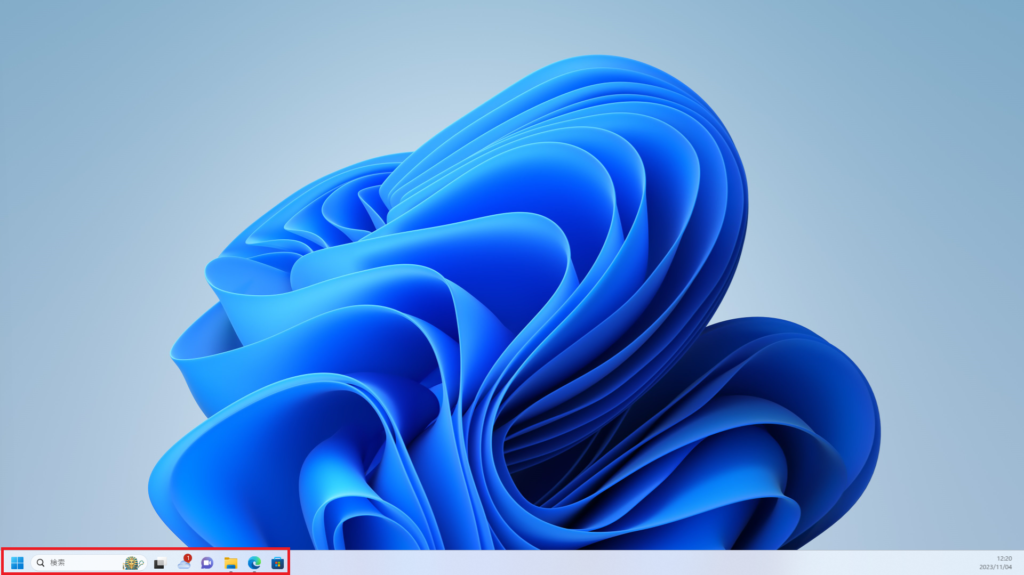
タスクバーを左揃えに変更する方法
タスクバーを左揃えにするにはタスクバーの設定から変更します。
タスクバーの何もない部分を右クリックします。
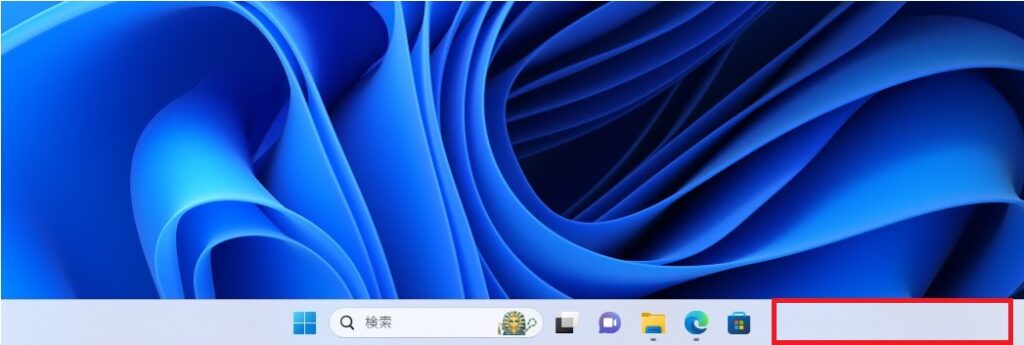
表示されたメニューから[タスクバーの設定]をクリックします。
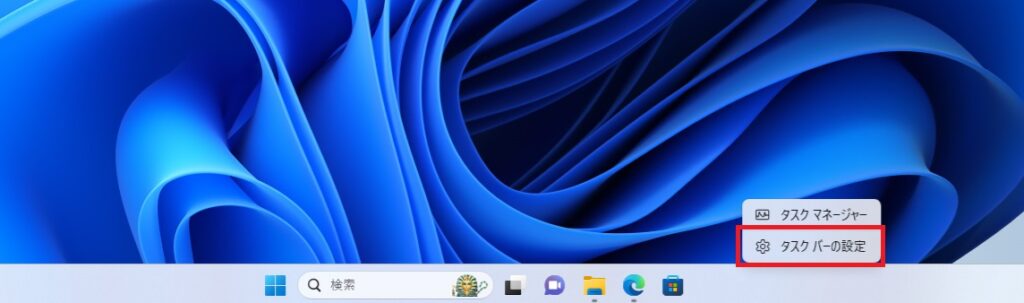
タスクバーの設定画面が表示されるため、「タスクバーの動作」をクリックして表示を広げます。
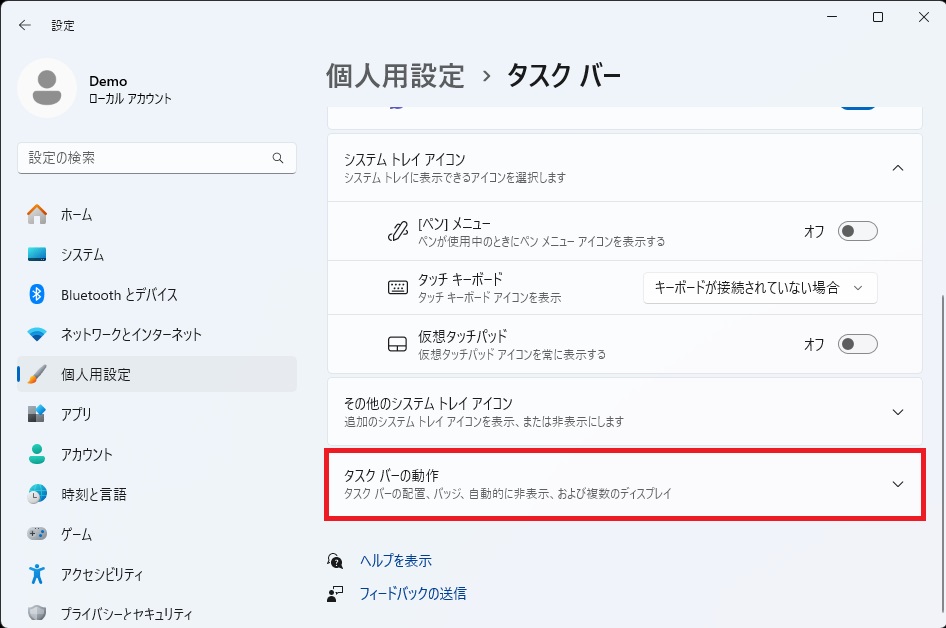
「タスクバーの配置」が「中央揃え」となっているため、
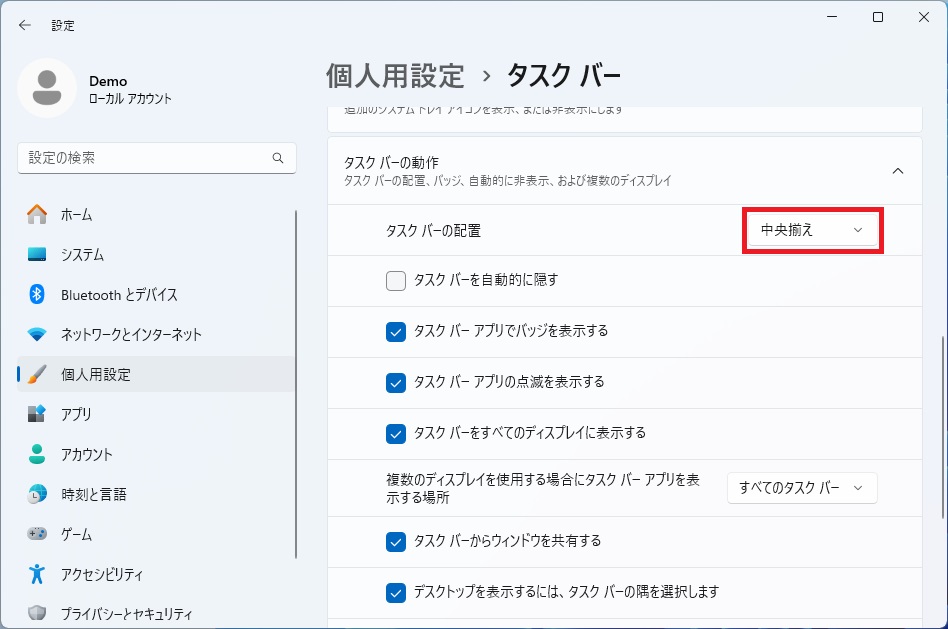
クリックして[左揃え]に変更します。
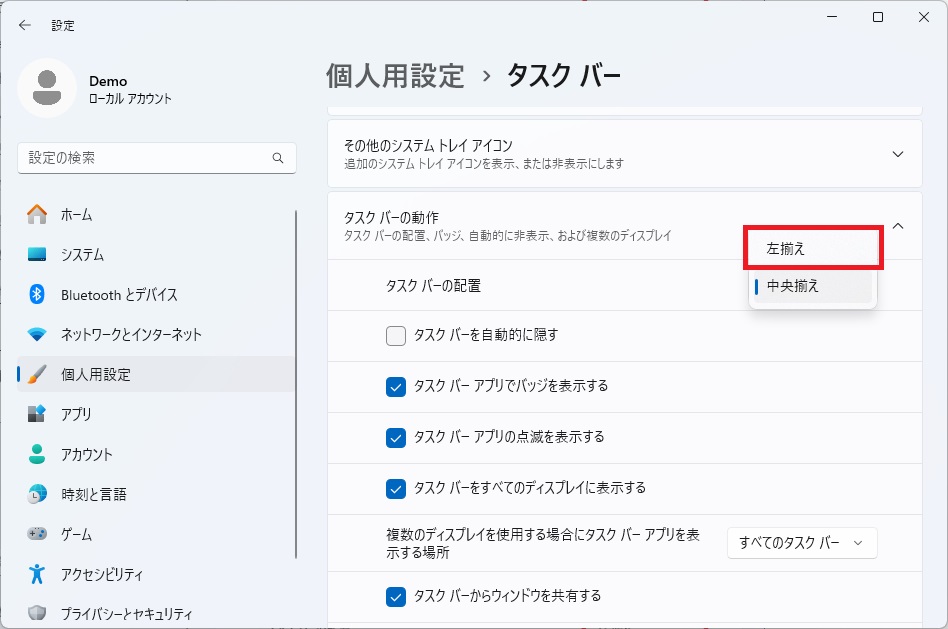






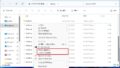
コメント